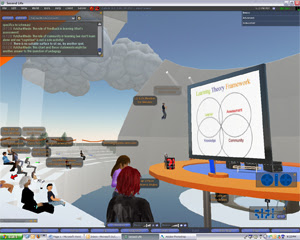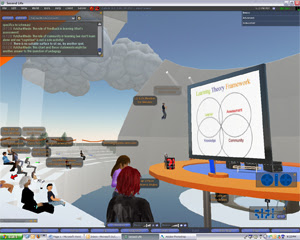 Hi Everyone-On Thursday, May 17th, Cheryl Comstock and I (mostly Cheryl) are presenting a webinar for NROC on SecondLife, the online 3-D digital world. Any of you are welcome to attend. I will send out directions next week.
Hi Everyone-On Thursday, May 17th, Cheryl Comstock and I (mostly Cheryl) are presenting a webinar for NROC on SecondLife, the online 3-D digital world. Any of you are welcome to attend. I will send out directions next week.
Cheryl sent me some information for first time SecondLife users so any of you interested in that webinar could get started in SecondLife before the webinar. If you don't want to set up your avatar don't worry about it, but if you do, these directions will get you started.
Cheryl, for those of you who don't know her, is the Director of Instructional Design for Colorado Community Colleges Online. As part of a graduate program she has been taking classes and teaching in Second Life for the past year. From Cheryl:Here are some basics for you and others to get started - let me know what else you need.
1. Go to www.SecondLife.com. Create an account and name your avatar. You pick your own first name, but need to use one of their provided lastnames
Note:Right away under the "View" menu select Camera controls and Movement controls, this will help you navigate more easily!
If it is dark selecting "World" Force Sun Noon will give you 4 hours of daylight
2. Here are some spots you can go to get started and see what educators are doing:
Inside SL Click on the Map link at the bottom of your window:
type in the numeric coordinates in the location fields, and click teleport
- NCI/New Citizens Plaza -- Kuula 53, 169, 28
- Ivory Tower Library of Primitive, Natoma (208, 165, 27)
- Managing in the Innovation Age, Ohio University (70, 200, 26)
(Side note from Lisa -- this is really important. It's easy to get stuck on the welcome island.)
For more sites search Education or whatever you like.
Try sitting (most chairs and couches let you sit, but also may have a "sit ball". This is scripted to make your avatar sit a certain way.
To stand again click "stand up" button.
Here some information you can share from my Getting connected poster.
Getting Connected in SL - Navigation
This is a simple navigation and features tour that you will want to keep handy when arriving to EdTech Island (or other place in SL). (This list has been limited to the most frequently used features by most beginners. As you spend more time inworld you will learn extended features and new ways to navigate more quickly. Always remember to use the HELP menu included at the top of your screen.)
Upper Navigation
SL features a navigation bar at the top of the page and at the bottom of the page.
The Main Menu is a common Windows styled pull down menu containing commands and helpful shortcuts.
File
- The most common files that you will use as a beginner are the Take Snapshot and Snapshot to disk. You will need Linden dollars to upload a snapshot from inworld to your Inventory/Snapshot Folder. You can also download a Snapshot to Disk (this is free, unless you want to upload it later to your Inventory/Snapshot Folder. Each snapshot costs L$10
- You can also find the Upload selection under the File menu – this is for images sounds and animations. Bulk uploads are the most economical way to upload.
Edit
- The Edit menu in SL is similar to other Windows based software, Search and Preferences will be your most frequented items. You will find that working with properties such as your profile, appearance and gestures are easily navigable from when right clicking on your avatar’s body.
- Preferences deal with your computer setup. Leave these set to the default settings unless a more experienced user wants to assist you with this process or you are having issues with your computer
View
- There are many items listed here that deal with you “see” featured properties in SL. Try learning the keyboard short cuts for these when possible to save time. Mouse look is the most used; enables you to see “through your avatars eyes”. Simply use the “M” key on your keyboard to activate, use the ESC key to disable.
World
- The most commonly used under world with be to start a gesture, chat or more importantly Force Sun. There are four basic lighting settings; Sunrise, Noon, Sunset and Midnight. Each will last 4 hours and since time tends to pass quickly in SL, you will find yourself frequently changing the light back to something different from what it has just changed to.
Tools
- Tools are used later when you’re more acclimated to being inworld. You will have plenty of time to play with these.
Help
- You will find this selection to be of some use, don’t be afraid to ask others inworld, most people are friendly and will respond to your questions.
Main Lower Navigation
IM – once you have requested friendship with another user you can utilize the IM feature to have private conversations with that one person.
Chat – Allows you to have discussions with multiple users or users that you have not accepted friendship with yet.
Friends – Is a list of users that you have accepted friendship with and will be able to access quickly for IM, Teleporting, reading their profiles, paying, adding or removing friends.
Fly – Something you will do a lot here, mostly because you can…and because it is really the fastest way to travel in SL too.
Snapshot – An easy way to access all the photo properties and options
Search – Search inworld for people places and things
Build – Used to build and edit Prims inworld.
Mini-Map – Exactly that, a mini map of the area that you are currently visiting
Map – is a large scale map of the SL world; allowing you to access points all over the SL globe.
Inventory – This is where all your “stuff” is located for your avatar, building, a place to store all your items inworld. See the Inventory Note card for a more in-depth description.
Communication
This is a simple navigation and features tour that you will want to keep handy when arriving to EdTech Island (or other place in SL).
Chat or IM –
If you find that who you want to contact is not online, you can send them information in an email; they will receive a notification at their preferred email destination.
Note Cards – Just as you have received this note card from this display, you can type information directly on to a note card or copy and paste text to a new card and store it in your inventory
Money
To start out even with a free membership it is good to have a couple of Linden dollars in the Bank. Just for simple things like uploading the snapshot of your avatar on the free Jet Ski that you found while touring Inworld. You can contribute money by using the L$ Icon in the upper right hand corner of your screen. Right next to that is the amount of money that you have in your Linden Bank account. You can also make contributions to the various educational efforts that are going on inworld.
Current Exchange rate is $1 US dollar = L$270 Linden dollars.
Passing L$ Money to purchase items or make contributions: Right click on you’re the item that you would like to contribute and a Pay window will appear. You can then select the denomination that you’re contributing.
Becoming Connected in SL
Simple Navigation and features that you will want to interact with when arriving to EdTech Island (or other places inworld). These are limited to the most frequently used by a beginner. As you spend more time inworld you will learn other features and learn how to use the HELP menu more extensively.
Inventory Basics
When you come into SL you receive an inventory folder. Here you will find clothes, textures, note cards, landmarks, snapshots etc. and then any other Prims that you create or purchase while inworld.
Just for Starters
- Everyone starts out with both an Inventory folder and a Library folder. You can retrieve items from the library, but you cannot use this area for storage. That is why you have an Inventory folder.
Stay organized: You want to organize your inventory on a regular basis so it does not get out of control (this can easily happen when you first start building and buying “stuff”). Try to work on it at least every other visit.
Don’t Buy It - Build it! The items you build can be copied or modified and you can allow others to share in this feature if you set the Prims properties to do so.
The No Copy Rule
- The items you buy, most of the time cannot be copied or modified, because they have been created for commerce purposes and the original creator wants L$ for the item.
Store your Stuff
- Once you own land you can store a certain amount of your prims on your land. Here the size of the prim isn’t as important as how many you have left out on the land space.
“Your mother doesn’t work here”
- Just like when you go to another’s home in your first life, you need to clean up after yourself in SL. Always be courteous and retrieve all of your personal items and assist other users in storing shared items for projects.
The SL Five Golden Rules for Inventory Management
- Organize Inventory contents before you leave from one Landmark to the next. Try not to keep two copies of the same item.
- Subfolders are your friends. They can be named and moved to any other folder. Try to avoid having loose items floating around in main folders.
- Try to avoid hanging on to stuff that you are not going to be using in the near future especially if it is something that you got for free. You can resale your used non-replicable and purchased items. Fill your piggy bank for the next shopping spree by having a Prim Sale.
- Make a back-up copy of your inventory when possible. You can lose files and folders just as easily as you can in your first life.
- Make a point of emptying the trash before you leave. This way you will have more room for all the new cool stuff that you can get the next time you come inworld.
If you ever need help just ask. Enjoy your time in Second Life and on EdTech Island!
Cheryl Comstock (a.k.a. Ize Mesmer)
C-IDeisgn.com
This was a long post, but it should help your initial visit to Second Life more exciting!
Lisa Cheney-Steen
CCCOnline