Starting this Wednesday, February 2, your students may receive a series of authentication questions designed to help us authenticate and verify student identity. This process is managed by a third-party company called Acxiom. This is part of our on-going effort at improving student identification, attendance and retention.
The following e-mail has been sent to all students regarding the start of our use of Acxiom on Wednesday and our authentication policies in general. The 24x7 Support Center (PerceptIS) has also been informed of this change.
Thanks!
John
CCCOnline Course Authentication and Participation Policy (CAPP)
To improve our overall program integrity, ensure that each student is doing his/her own work and comply with our home colleges’ accreditation agencies, CCCOnline is implementing the following steps:
• During the semester, students may be presented with random pop-up security questions when logging into their online course(s). It is important that students answer these questions as accurately as they can.
• All students will be required to complete at least two assignments within the first two weeks of the semester.
Students who do not meet the CAPP requirements may be reported by their instructor to the CCCOnline Student Services Department.
The random security question authentication process is managed by a third-party company. CCCOnline does not have access to this database. This data is secured by the third-party company, which complies with student privacy and FERPA regulations.
Monday, January 31, 2011
Friday, January 28, 2011
Reporting Student Attendance for Session 1
This is just a reminder that you should report on student attendance for any students in session 1 courses by midnight of the session 1 census date, February 8, 2011.
Information on how to record student attendance is listed below.
CCCOnline's attendance policy helps to identify students who do not intend to actively participate in courses. If necessary, courses may need to be revised to comply with the Attendance Policy. Contact your Program Chair for guidance with necessary revisions.
To comply with this policy, each CCCOnline course must require students to:
1. Participate in an "Introductions" discussion, which may or may not be graded.
2. Submit a graded, content-related assessment prior to the census date.
- The census date is the last day to drop in a term (see the Academic Calendar).
- The assessment must be content related – it should not be a "syllabus quiz".
- The assessment may be a Dropbox, Quiz, or Discussion
Thanks!
John
Process for verifying student attendance
Use the following instructions:
1. By Census Date (Feb 8th), login to the Faculty Gateway through the faculty portal at : https://myportal.cccs.edu/jsp/misc/schoolLoginNew.jsp?school=ccco
2. Click the "Online Roster" link.
3. Click the "Attendance Register" link next to the title of the course.
4. Click on the checkbox for “Introductory Discussion” if the student completed an Introductory Discussion post.
5. Click on the checkbox for “First Assignment” if the student has completed the first assignment (Recall that this assignment should be a graded, content-related assignment.).
6. Click on the checkbox for “Extenuating Circumstances” if the student did not post to the Introductory Discussion or the content-related assessment, but you have additional information that leads you to believe that the student may be active at a later date. The “Extenuating Circumstances” designation might be selected, for example, if:
- The student communicated with you or class peers elsewhere in the course.
- The student notified you s/he will start the term late.
- The student has given you other reasons to expect s/he may become active.
7. After selecting the designation for each student, click the “Submit” button to save your selections.
Information on how to record student attendance is listed below.
CCCOnline's attendance policy helps to identify students who do not intend to actively participate in courses. If necessary, courses may need to be revised to comply with the Attendance Policy. Contact your Program Chair for guidance with necessary revisions.
To comply with this policy, each CCCOnline course must require students to:
1. Participate in an "Introductions" discussion, which may or may not be graded.
2. Submit a graded, content-related assessment prior to the census date.
- The census date is the last day to drop in a term (see the Academic Calendar).
- The assessment must be content related – it should not be a "syllabus quiz".
- The assessment may be a Dropbox, Quiz, or Discussion
Thanks!
John
Process for verifying student attendance
Use the following instructions:
1. By Census Date (Feb 8th), login to the Faculty Gateway through the faculty portal at : https://myportal.cccs.edu/jsp/misc/schoolLoginNew.jsp?school=ccco
2. Click the "Online Roster" link.
3. Click the "Attendance Register" link next to the title of the course.
4. Click on the checkbox for “Introductory Discussion” if the student completed an Introductory Discussion post.
5. Click on the checkbox for “First Assignment” if the student has completed the first assignment (Recall that this assignment should be a graded, content-related assignment.).
6. Click on the checkbox for “Extenuating Circumstances” if the student did not post to the Introductory Discussion or the content-related assessment, but you have additional information that leads you to believe that the student may be active at a later date. The “Extenuating Circumstances” designation might be selected, for example, if:
- The student communicated with you or class peers elsewhere in the course.
- The student notified you s/he will start the term late.
- The student has given you other reasons to expect s/he may become active.
7. After selecting the designation for each student, click the “Submit” button to save your selections.
Friday, January 21, 2011
Spring Session 1 Rosters Now Available
You can now view your Spring Session 1 class roster.
To access your class rosters please go to the Faculty Portal here,
https://myportal.cccs.edu/jsp/misc/schoolLoginNew.jsp?school=ccco
Enter your S# and Password.
On the Faculty Tab, go to the CCCOnline Faculty Gateway Access Channel
Select Course Online Rosters.
For a tutorial on the Faculty Portal please go here, https://at.ccconline.org/faculty/wiki/Tech_Tools_-_CCCOnline_Portal_Overview
Thanks!
John
To access your class rosters please go to the Faculty Portal here,
https://myportal.cccs.edu/jsp/misc/schoolLoginNew.jsp?school=ccco
Enter your S# and Password.
On the Faculty Tab, go to the CCCOnline Faculty Gateway Access Channel
Select Course Online Rosters.
For a tutorial on the Faculty Portal please go here, https://at.ccconline.org/faculty/wiki/Tech_Tools_-_CCCOnline_Portal_Overview
Thanks!
John
Tuesday, January 11, 2011
Save Yourself the Headache!

At the end of each term Amy Sorenson, who is Profhelp, is inundated with questions about the Grades Tool in D2L. So, in order to avoid future headaches, we asked several faculty and Amy for helpful tips and suggestions.
Here they are:
1. Change your Personal Display options so you can always see the students' grades and the Final Calculated Grade when you enter the gradebook. http://at.ccconline.org/faculty/wiki/Tech_Tools_-_D2L_-_Grades#Set_Personal_Display_Options.3F
2. Run the Gradebook Wizard before the term starts. Enter fake grades for the Jenny Grade student to verify your grades are totaling correctly and match your Course Syllabus-Grading and Evaluation page.http://at.ccconline.org/faculty/wiki/Tech_Tools_-_D2L_-_Grades#Run_the_Grades_Setup_Wizard.3F
3. Towards the end of the term don’t forget to release the Final Calculated Grade column to the students so they can see their final grade.http://at.ccconline.org/faculty/wiki/Tech_Tools_-_D2L_-_Grades#Release_the_Final_Calculated_Grade_to_Students.3F
If you're still struggling with the Grades Tool after using these D2L Tool pages, please use the Profhelp form located in the CCCOnline Portal.
Each week the Cultivating Excellence Blog runs reminders like these and more. View the blog by clicking the the Faculty Tab in the CCCOnline Portal, and share your comments in appropriate discussion in the CCCOnline Community Course.
Wednesday, January 05, 2011
Are you ready to start cleaning your courses?
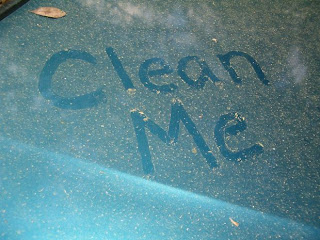
At times the process of getting your course "duped" or copied for the upcoming term seems convoluted, but here is a brief description of that process and your role.
Prior to the term, you and your Chair determine which course/s you would like copied and potentially how many is a reasonable amount for you and the department. The Chair then completes a form that requests that course for you and the AT team processes that request. Sometimes while they are processing the dupe request, you may see an empty course shell appear in D2L, but you will know for sure when it is ready for you to look at when you receive an automated email notifying you of the course. (If you are not getting these emails, check your SPAM folder and update your email address through the Portal or Faculty Gateway page.)
After you get the email, you have 72 hours to log into D2L and in order to confirm the content in the course is correct. ***This requires some looking around your course and checking tools like discussions and quizzes, ect to be sure they have the correct settings. Once you have checked the course to be sure it is correct, log into the CCCOnline Portal and go to the Faculty Tab to access the Content Verification Form. If there is a problem with the content in your course, contact your Chair immediately. Your next step is to get the course ready for students. Use the Course Readiness Checklist to be sure you aren't missing any steps: http://at.ccconline.org/faculty/wiki/Policies_%26_Procedures_-_Faculty_Handbook_-_Teaching_for_CCCOnline_-_Faculty_Role_in_Course_Development_and_Maintenance_-_Course_Readiness_Checklist
***Don't forget to reset your course home page, update your instructor widget, run the gradebook wizard, and clear your course navigation bar of tools like Rubrics if you aren't using them. Review the Course Readiness Checklist for a comprehensive explanation of what to remove and not to remove. Many faculty are really good house cleaners and are making tools inactive that are really needed like the question library ...so be cautious and thoughtful about this part of the clean up. The course must be ready for students for first day checks no later than Thursday morning prior to the start of the term (for spring session 1, this is January 20th). When your course is ready to be reviewed, return to the Faculty Tab on the Portal and click Course Readiness Form to acknowledge that the course is ready.
One final reminder is that you must have a content related assignment due before census which for spring 1 is February 8. This assignment must be more the introduction discussion.
Subscribe to:
Comments (Atom)
